In WordPress, the standard functions are a little lacking in order to manage and publish dozens of pages of documents that do not fit on one page.
Therefore, we created a convenient plugin that manages documents (hierarchy pages) with several dozen pages like a book and facilitates navigation between pages.
It would be greatly appreciated if you could use it when publishing documents (instructions, tutorials, etc.)
Hierarchy Pages Navigation
Feature
Here are the main features of this plugin
- Hierarchy pages management functions
- Flexible page browsing restrictions (bulk actions such as setting passwords or exclusions)
- Hierarchy pages table of contents feature
- Next/Prev paging function limited to hierarchy pages
- Search function limited to hierarchy pages
Install
Download
You can download it from the official website!
You can install the downloaded zip file by uploading the plugin on Plugins page – Add New.
Alternatively, you can search for and install hierarchy pages navigation in PlugIns – Add New.
Required Environ
- WordPress 6.2 or higher
- PHP version 7.4 or higher
Using page cache
This plugin uses Ajax communication to retrieve page table of contents and other information. When using page cache, please set the cache expiration time within 12 hours to avoid expiration of the Ajax communication nonce.
Also, if you’re using private or password-protected pages, exclude those pages from caching. May display incorrectly if not excluded.
Usage
There are no restrictions on the theme to be used. You can use the theme you are currently using, but the hierarchy pages will consist of only type page .
First create a root page
First create a page to be the root (top) page of the hierarchy page from Add New in Pages
Next, create a page with the root as its parent
Create a page that belongs under the root page
Create a page as a child page, open Page Attributes panel, and specify the root page as the parent page
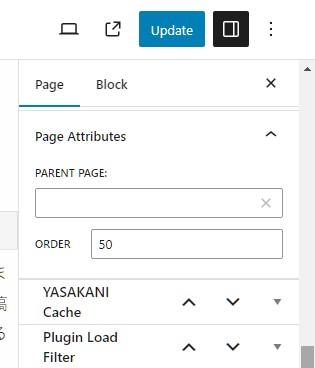
The order etc. can be easily changed from the plug-in settings, so you don’t have to worry about it here.
After that, we will add pages belonging to this root page as necessary
Hierarchy Pages Management
Registration of management data
Register the post id of the root page and also do other settings for the hierarchy page
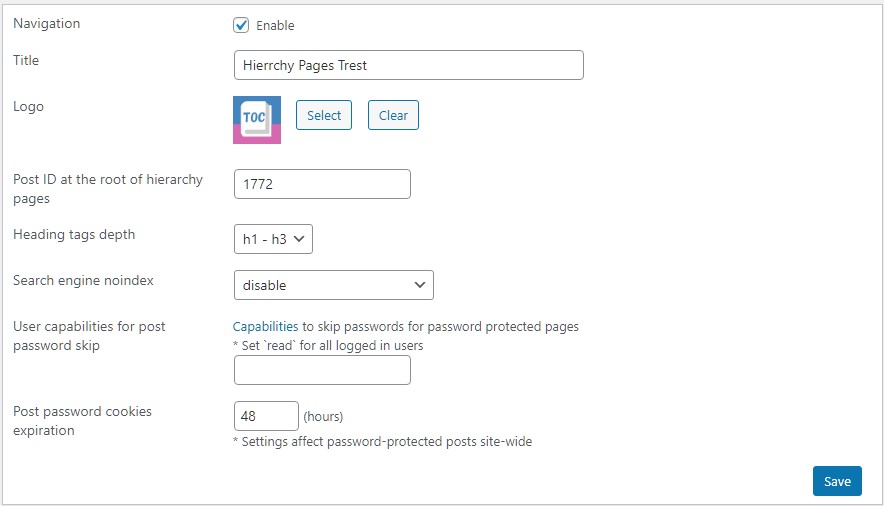
Title
Sets the title for this hierarchy pages
Logo
Sets the logo for this hierarchy pages (recommended size 48×48)
Post ID at the root of hierarchy pages
Specify Post ID of the root (top) page of this hierarchy pages
Heading tags depth
Specify the depth of headings to be displayed as a table of contents on each page
Search engine noindex
Specify to prevent search engines from indexing hierarchy pages
User capabilities for post password skip
Password-protected posts usually require password input even by administrators. This feature can be used to make password-protected pages within Hierarchy pages so that users of certain capabilities do not need to input their passwords.
See the Roles and Capabilities page for the permissions to set
Post password cookies expiration
The default password cookie expiration time is 10 days, but can be shortened.
Note, however, that this setting applies to all password-protected pages, not just this hierarchy pages, but to all password-protected pages on this site.
Hierarchy pages allow flexible publication conditions to be set for each page
Basically, it is a combination of public, private, and password protection, which is a feature of WordPress, but we have added a password skipping feature for specific capabilities as a unique feature of the plugin.
This allows for flexible publishing, such as publishing only the top page of a hierarchical page and password-protecting the rest of the pages while allowing members to view them without a password.
Building hierarchy pages (setting publishing status and sorting)
You can change the hierarchy level and rearrange the target pages by drag-drop operation.
To save the sorting Click on Sorted List update button
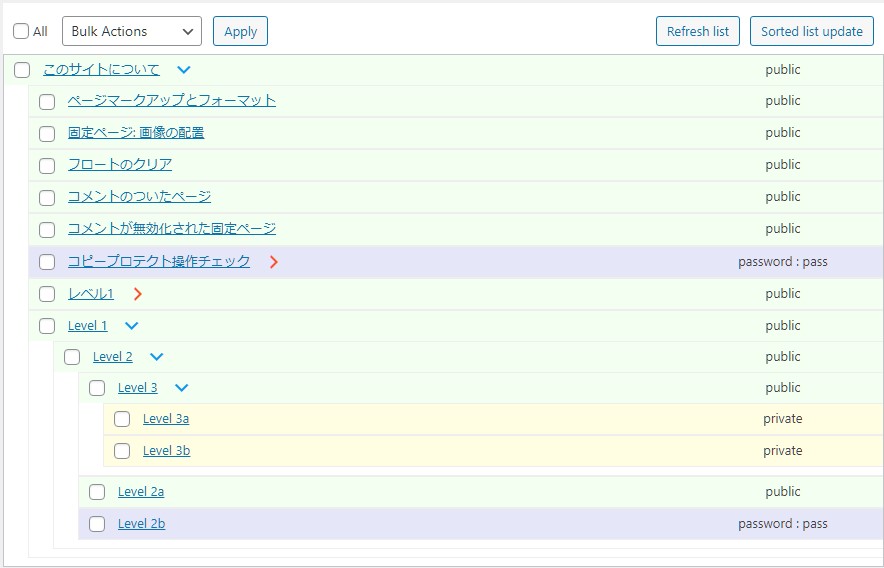
Also, it is possible to operate the publish status and unpublish status for the page selected by the checkbox on the far left in bulk actions.
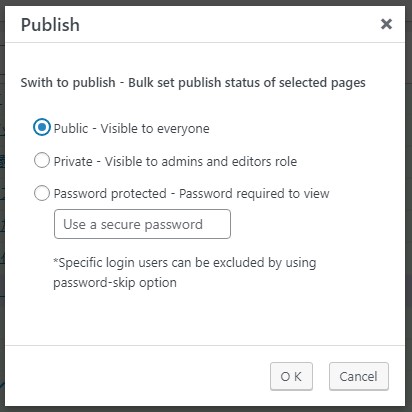
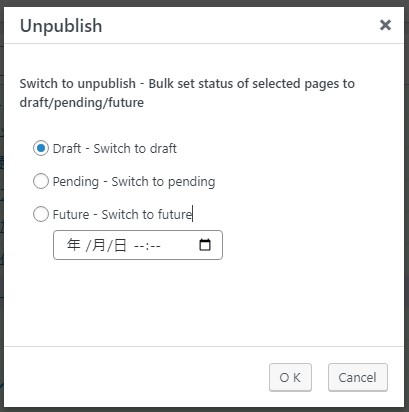
Navigation
Appearance settings
Set the display position, color, etc. of the navigation panel displayed on the hierarchy pages.
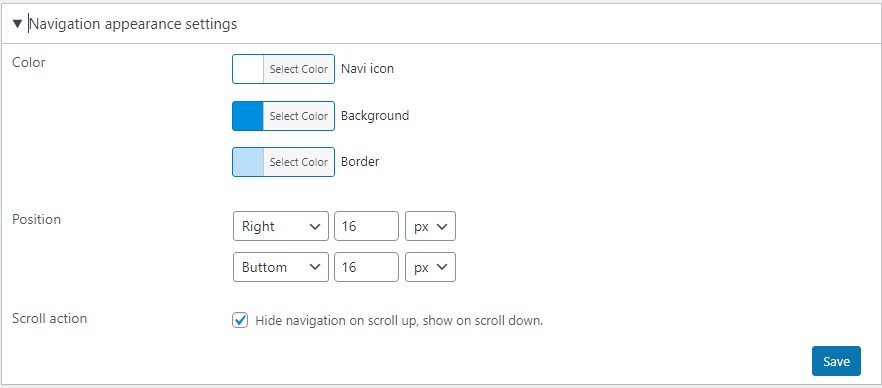
The navigation panel automatically appears when viewing the target page
Hierarchy pages navigation is done from this panel
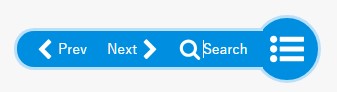
Table of Contents
Clicking on the navigation panel (3-bar icon) displays a list of hierarchy pages and a table of contents for each page, allowing you to easily navigate between pages.
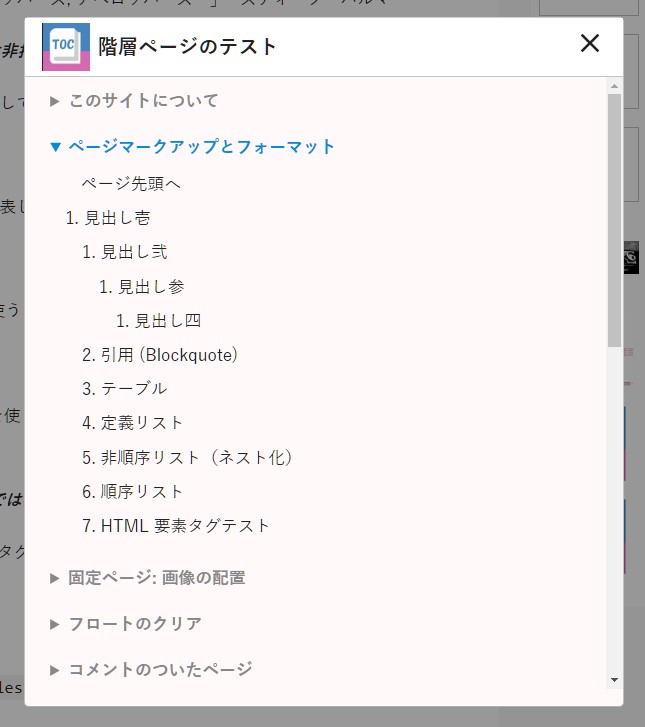
Search
Performs searches limited to the target hierarchy pages
Click the search icon in the navigation panel to display the search panel
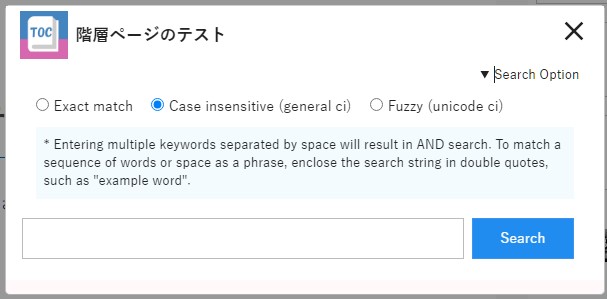
Search option
| Exact match | Case-sensitive search |
| Case insensitive (general ci) | Case-insensitive search |
| Fuzzy (unicode ci) | Search without distinguishing between uppercase letters, lowercase letters, full-width characters, and half-width characters such as alphanumeric characters and some symbols. |
Please select a search option and enter a search term
Entering multiple keywords separated by space will result in AND search. To match a sequence of words or space as a phrase, enclose the search string in double quotes, such as “example word”.
Highlight search-matched strings
A list of pages that match your search term will be displayed. Clicking on a link in the displayed list of matches will take you to that page and highlight your search term.
Recommended add-on
The basic functionality of the plugin only allows you to manage hierarchical pages under one root page, but you can manage multiple hierarchy pages by using the add-on (paid).
The add-on adds hierarchy pages management table (red box), which allows you to manage multiple hierarchy pages
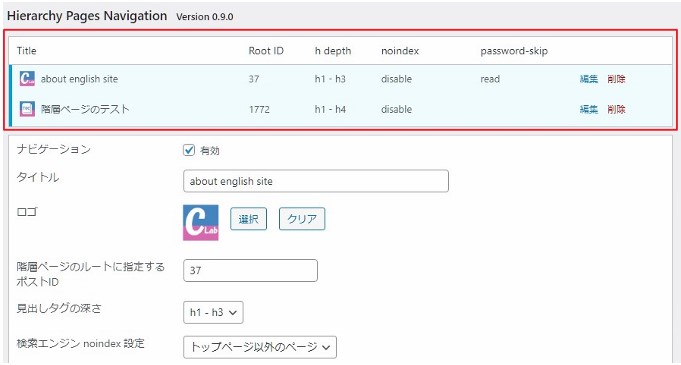
*Only the ability to manage multiple hierarchy pages has been added; the basic functionality remains the same.
If you want to publish multiple documents (instructions, tutorials, etc.), please consider using the add-on
Buy and Download
How to purchase
- When you click the Pay Now , a dialog will appear where you can enter your email address and credit card information.
- After entering your credit card (Visa/Mastercard/American Express) information, click on the Payment button and your payment will be processed.
- After the payment is completed, you will be directed to the checkout screen and a download link will appear.
- You will receive a download password that is valid for one year at the email address you entered, so keep it in a safe place!
- Due to the nature of digital products, we do not accept cancellations/refunds/returns after purchase. Thank you for your understanding.
- Payments are processed by Stripe and no credit card information is stored on our site.
Send your purchase information to your email address. Please use the same email address you usually use.
Addon Update
For one year after purchase, you can download and update the latest version below.
Hierarchy Pages Navigation Addon Version 1.0.0
When you click on the download button, a password entry page will appear, so please enter the password that was sent to you in the email you received when you purchased and download it.
When you enter your password, the download will start automatically.
If you have any questions, please contact us by email with the transaction ID at the time of purchase.
Disclaimer
The author is not responsible for any damage caused by the use of this software, so please use it at your own risk.
Log
2024-1-16 Ver0.9.7 released
